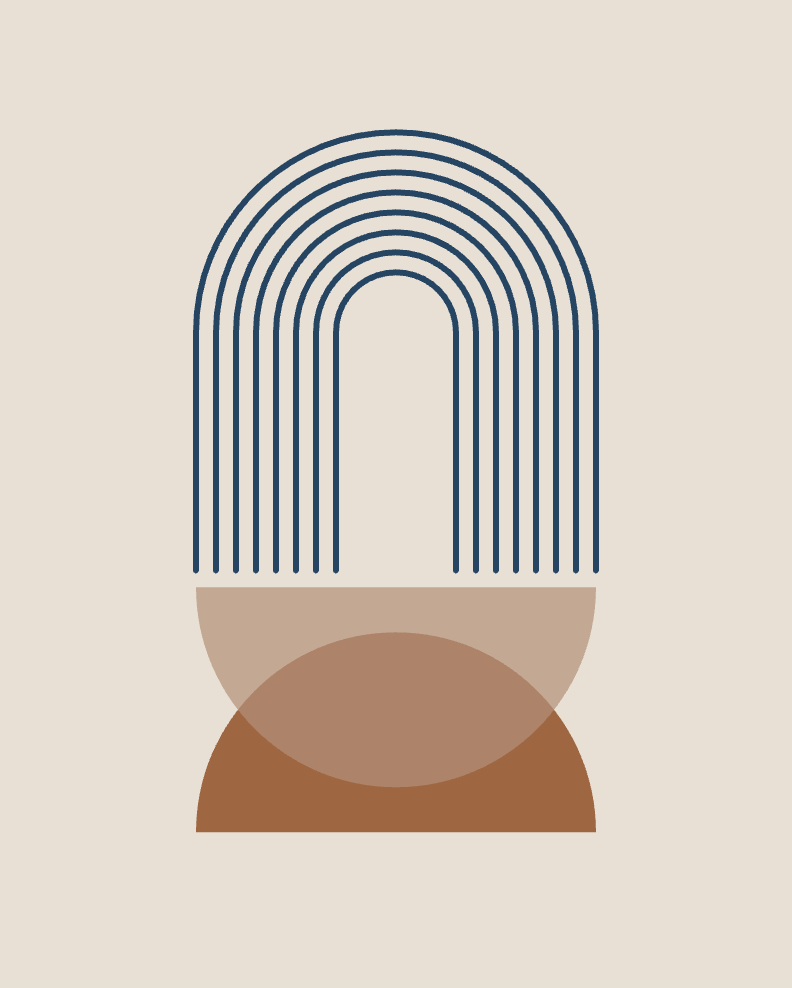Getting Started with p5.js: An Introduction to Creative Coding for Beginners
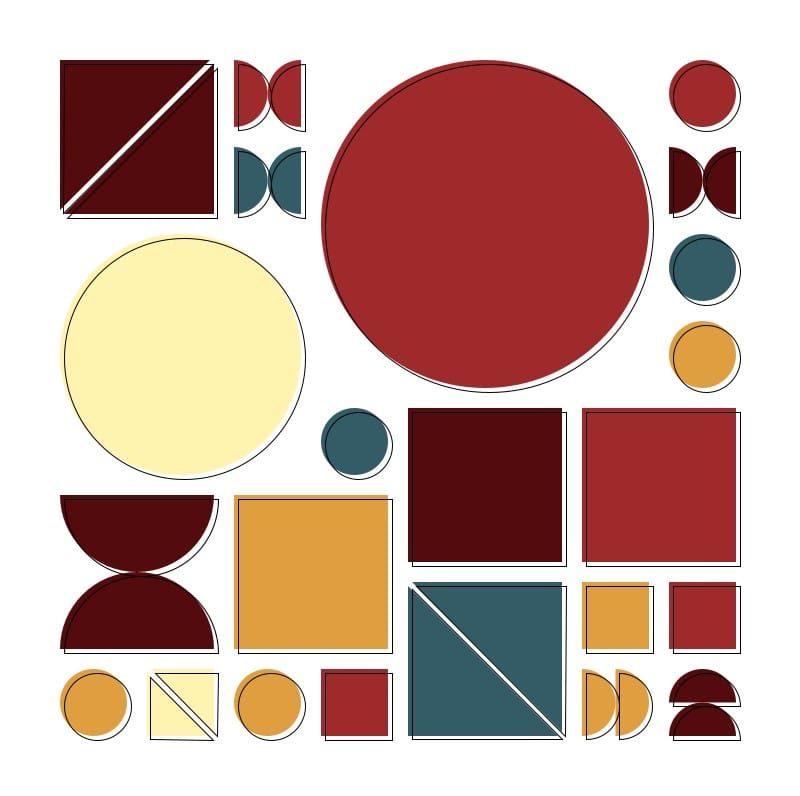
Introduction to Programming and p5.js
Welcome to the world of creative coding with p5.js! Whether you're an artist, designer, educator, or a complete beginner, p5.js is a powerful JavaScript library that makes coding visual and interactive projects accessible and fun. Let's dive into the core concepts of p5.js, especially tailored for those new to programming.
1. Setup and Draw Function
setup(): This function runs once when the program starts. It's used to set initial environment properties such as screen size and background color and to load media such as images and fonts. The setup function is like preparing your canvas.draw(): Runs continuously aftersetup(), allowing the program to change over time. This function is called repeatedly and is used for animating or interacting with your project. Think of it as constantly drawing and redrawing to create animations or interactive pieces.
2. Canvas
- The canvas is the area where you draw your graphics, created with
createCanvas(width, height). It's the digital equivalent of a painter's canvas, setting the stage for your creative coding projects.
3. Coordinates
- In p5.js, the canvas is a grid where you can place your graphics. The coordinate system starts at the top-left corner (0, 0). The x-coordinate increases as you move right, and the y-coordinate increases as you move down. Understanding coordinates is essential for positioning shapes and creating interactive elements in your projects.
4. Shapes
- Basic functions like
rect(x, y, width, height),ellipse(x, y, width, height), andline(x1, y1, x2, y2)allow you to draw shapes. These functions define the shapes' dimensions and positions on the canvas. Shapes are fundamental building blocks for your visual art.
5. Color and Style
- Functions such as
fill(r, g, b),stroke(r, g, b), andbackground(r, g, b)control the colors of the shapes and the canvas background. Colors can be defined using RGB (red, green, blue) values. noFill()andnoStroke()functions are used to disable filling or stroking shapes, giving you more control over the appearance of your artwork.
6. Interaction
- Input functions like
mousePressed()and variables such asmouseXandmouseYallow your sketches to interact with the user. You can make your sketches respond to mouse clicks, movements, or even keyboard actions, making your projects dynamic and engaging.
7. Variables
- Variables store data that can be used and manipulated by the program. They are helpful for storing the state of your sketch, such as the position of a shape or the color of a stroke. Variables are crucial for creating interactive and complex animations.
8. Loops and Conditionals
- Loops (
forandwhile) allow you to repeat actions, which is particularly useful for creating patterns or animations. - Conditionals (
if,else if,else) let you make decisions in your code, allowing for interactive and dynamic projects that respond differently under certain conditions.
9. Libraries
- p5.js supports various libraries that extend its capabilities, including p5.sound for audio, p5.play for game development, and more. These libraries allow you to incorporate complex features into your projects easily.
10. Debugging
- Console logs (
console.log()) and error messages help you understand what your program is doing and identify any mistakes in your code. Effective debugging is key to smooth and efficient coding.
11. Community and Resources
- p5.js has a vast community and numerous resources for learning, including tutorials, examples, and forums. These resources are invaluable for beginners to get started and for experienced programmers to deepen their knowledge.
p5.js emphasizes making coding and digital art accessible and enjoyable. By starting with these core concepts, you'll be well on your way to creating interactive and visually appealing projects. Don't hesitate to experiment and play around with the code – learning by doing is a great way to grasp the possibilities of p5.js.
Next Steps
Don’t miss any new posts — subscribe for free! It really helps me out, and I’d love to have you along. Thanks!
After knowing the basics of p5.js, it is time to create your first digital art!
Exciting! You can follow your first tutorial here, in which I will explain how to create your first digital art with code step by step.